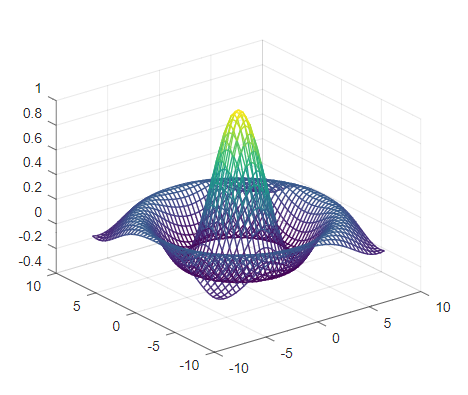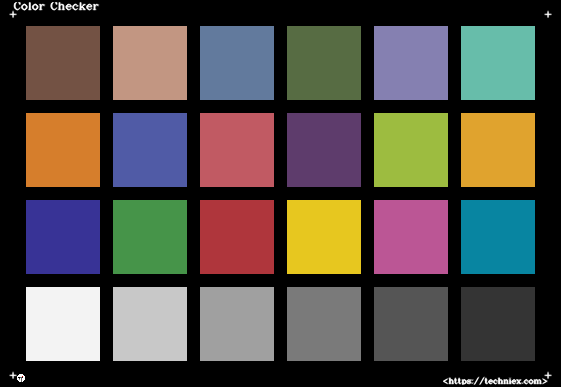Vivado is a name which the reader should be familiar with if ever worked with Xilinx development cycle. In my opinion, it is surely advanced than previous suite ISE, but is far less stable and is in continuous development. Every quarter a new version is released with upgrades and bug fixes. With the OS upgrade to windows 10 pc, it’s every new update somehow mess-up with the Vivado installation and some workaround is required. This has become an issue for now as the continuous development is hampered. We have seen that Vivado is having much better stability and speed with Linux development environment. Although there is some dependency required to be installed for its smooth operation which is not mentioned in the installation guide very properly. In this article, we are presenting a step by step guide to install Vivado 2017.4 and all its dependency in Ubuntu/Xubuntu. The choice between Ubuntu and Xubuntu can be personal again but with Xfce as the desktop environment, Xubuntu is less resource hungry providing more breathing space for Vivado installation.
Installation
Step 1: Download and extract Vivado 2017.4.1
Step 2: Go to extracted folder and from right-click menu, select open terminal here.
Step 3: Login to administrator account
xyz@xyz:~/vivado$ sudo -s
Enter the password, and the prompt should change to:
root@xyz:~/vivado#
Step 4: Run the shell script
root@xyz:~/vivado# sh ./xsetup
“./” represents current folder and the command is running the shell script to install Vivado. Follow the GUI and install it as usual.
One can also use the web installer. Web installer script will do download and install together, which might take longer. Default Installation location is “/opt” it’s better to leave it as default while installing through GUI.
Step 5: Install cable drivers
Open terminal emulator : “Alt+Ctrl+T”
xyz@xyz:~$ cd /opt/Xilinx/Vivado/2017.4/data/xicom/cable_drivers/lin64/install_script/install_drivers/ xyz@xyz:~/opt/Xilinx/Vivado/2017.4/data/xicom/cable_drivers/lin64/install_script/install_drivers$ sudo ./install_drivers
Step 6: Update .bashrc
At /home directory press cntrl+H to show hidden files and add following lines to the .bashrc file. One can also use command line tool like “vi” to update the same.
source /opt/Xilinx/DocNav/.settings64-DocNav.sh source /opt/Xilinx/Vivado/2017.4/.settings64-Vivado.sh source /opt/Xilinx/SDK/2017.4/.settings64-SDK_Core_Tools.sh
The license file can also be set by pointing its location.
export XILINXD_LICENSE_FILE=*****************************
Vivado will also work without updating the .bashrc but every time pointing to license file and importing source will be necessary.
Step 7: Dependency check (optional)
To check the dependencies either of the commands ldd or objdump can be used.
xyz@xyz:~$ ldd /opt/Xilinx/Vivado/2017.4/bin/unwrapped/lnx64.o/vivado
xyz@xyz:~$ objdump -p /opt/Xilinx/Vivado/2017.4/bin/unwrapped/lnx64.o/vivado
These commands will show missing libraries which are needed and hence can be installed.
Step 8: Install missing libraries
In general, even if dependency check is not performed, installing following libraries can be all required in most of the cases.
xyz@xyz:~$ sudo apt-get update xyz@xyz:~$ sudo apt-get upgrade xyz@xyz:~$ sudo apt-get install google-perftools libboost-signals-dev libstdc++6
Even though Vivado supports 64-bit architecture, still some features require 32-bit libraries. Make sure to install them as well.
xyz@xyz:~$ sudo dpkg --add-architecture i386 xyz@xyz:~$ sudo apt-get install lib32stdc++6 libgtk2.0-0:i386 libfontconfig1:i386 libx11-6:i386 libxext6:i386 libxrender1:i386 libsm6:i386 libqtgui4:i386
Step 9: Optional application installation
At this point, Vivado install is complete, but a serial application with hex visualization would be good for development purpose. GTKTerm is the good candidate for the same.
xyz@xyz:~$ sudo apt-get install gtkterm
Step 10: Restart
A restart might be required for some changes to take effect.
Running Vivado
Now the suite is ready to run, so fire up the beast software and develop some hardware IP.
Run Vivado using terminal emulator:
xyz@xyz:~$vivado
Run SDK using terminal emulator:
xyz@xyz:~$xsdk
Run DocNav using terminal emulator:
xyz@xyz:~$docnav
Un-install
Step 1: Run the shell script in “/opt/Xilinx/.xinstall/Vivado_2017.4/” in un-installation mode as superuser.
xyz@xyz:~$ sudo -s enter the password: root@xyz:~# cd /opt/Xilinx/.xinstall/Vivado_2017.4 root@xyz:~/opt/Xilinx/.xinstall/Vivado_2017.4# ./xsetup -Uninstall
Step 2: Follow the graphical un-installer. Once installation is completed remove unwanted libraries
xyz@xyz:~$ sudo apt-get autoremove
Step 3: Finally update .bashrc
At /home directory press cntrl+H to show hidden files and remove following lines from the .bashrc file. One can also use command line tool like “vi” to update the same.
source /opt/Xilinx/DocNav/.settings64-DocNav.sh source /opt/Xilinx/Vivado/2017.4/.settings64-Vivado.sh source /opt/Xilinx/SDK/2017.4/.settings64-SDK_Core_Tools.sh export XILINXD_LICENSE_FILE=*****************************
And you are done un-installing Vivado from your system.